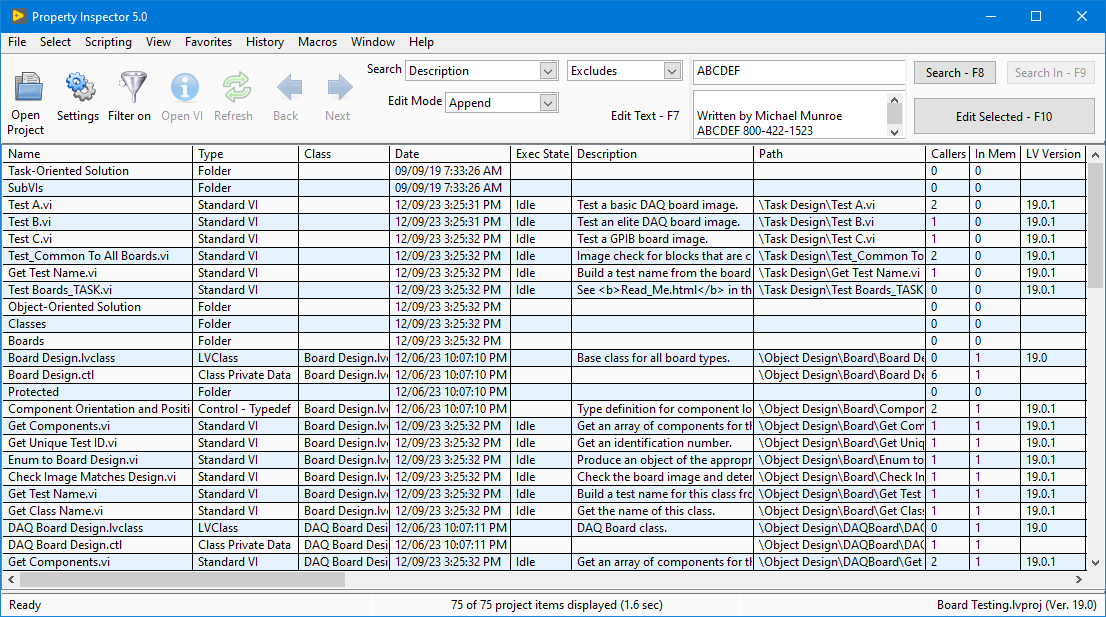Property Inspector 5.1 |
 |
Automate VI search, analysis and edit operations easily and run free community scripts on multiple VIs.
Unlimited macros automate 99% of features with simple text commands. Run macros using CLI or Solution Explorer. (See Sample Macros)
ABCDEF updates their developer productivity utility that easily searches and edits properties of multiple VIs simultaneously to help save development time and optimize product quality. Additionally, it is powerful analytical tool. It quickly performs over 100 operations that would otherwise be impractical, if not impossible with standard LabVIEW.
There are six new ground-breaking features that are unique to Property Inspector that you just have to try:
- Persistent Selection™: Selected items remain selected after changing the Object Filter, Search Criteria, or Sort Order
- Global Exclusion™: All string parameters can be searched simultaneously for a string to EXCLUDE!
- Sort by any column/Revert back to Unsorted
- Compound Sorting: Each sort is optionally based on the previous sort results
- Recall 40 favorite compound searches
- Repeat each of the last 40 searches
This utility is very versatile and configurable. Select only some of the 44 columns you want to display to search for the properties that most fit your requirements. Sort the results by any column. Enable each of the 20 object types relevent to your needs. Search within the existing result by a different item to narrow the scope. Searching and sorting are allowed on hidden objects and properties.
Open a project, LVLib or LVClass file. Easily delete files not in memory or broken. Save selected items or the entire results list. Easily set or remove password protection for the selected items. Open dozens of front panels or block diagrams together and close them in a single operation.
Powerful scripting capability allows many more operations with just a small amount of custom code. Download popular Quick Drop plugin scripts from the Quick Drop Enthusiasts page and apply them to all or some of your VIs at once. Choose the front panel or the block diagram as the target. There are many VI Analyzer plugin scripts available on the VI Analyzer page. These scripts analyze many element of code structure and can be quickly modified to change the code. A custom VI Script can return a failure and PI can reselect the items that failed. This allows custom search criteria. Write your own scripts using the included templates or download these Sample Scripts.
Macros can automate complex or repetitive task using simple text commands. Macros can also reconfigure the Property Inspector user experience by changing all settings or loading a new set of Favorites. Several macro features contain options not available in the standard UI. Macros can call other macros. Macros can be created with a text editor or the built-in Macro Editor. The editor includes over 1400 commands in the pull-down menu and has powerful shortcuts to assemble macros from other macros. Unlimited parameters can be passed from the command line to a macro and to called macros. Several built-in parameters allow runtime customization. They can be run from the Macro menu, Macro Editor, PI5 Macro Selector, desktop batch files, or using the LabVIEW CLI interface.
Property Inspector 5.0 is available on the NI Tools Network. Download a free 30 day trial with unrestricted usage. Find it in VI Package Manager or
download it here. Order now for only $249 by calling 800-422-1523 or pay with PayPal. Delivery by email in about two business days. Get PI 5.0 now. |
Search and Edit String Edit Modes: |
Search Only Compare Modes: (*) Hidden properties |
|
Here are several useful examples of search and edit operations. The search and edit settings are expressed exactly as it appears on the screen. Some examples show the edit operation after the semi-colon with sample edit text and notes in parenthesis.
|
|
Answers to Questions LabVIEW cannot determine Here are project issues that can easily be discovered
|
|
Sample Macros
| Macro Name | Macro Text | Notes |
| Tile Recent 6 VI BDs | Search Type Contains Stand Sort Date Desc Select First Select Group 6 View BD Window Tile |
Opens the 6 most recently saved VI block diagrams and tiles them on the monitor |
| Show Recent BAD BD | Search Execution State Equals BAD Sort Date Desc Select First View BD |
Shows the most recently saved bad VI |
| Append Copyright | Settings Edit Options Use Codes True Search Description Excludes Copyright © Select All Edit Append \n\nCopyright © 2024 ABCDEF |
Find all VIs missing the copyright notice and append the copyright with 2 blank lines |
| Update Copyright | Settings Edit Options Trim Description False Search Date Greater Than 2023 Search In Description Contains Copyright © 202[0123] Select All Edit Match Copyright © 2024 |
Replaces copyright 2022 with 2023 for all VIs modified after 2022 |
| Show Callers Callers BD Limit 12 | Select Callers Select Callers Select Selected Select Group 12 View BD Window Tile |
Open the caller's caller's block diagrams with a limit of 12 and tile |
| Show First Clone of Open Windows | Search Reentrant Not Blank/true Search In Reentrancy Type Contains Pre Search In Inline Subvi Is Blank/0/false Select Open View Clone |
Opens the first clone BD of all open reentrant VIs |
| Stack and Close | Window Stack Window Close Selected |
Stacks the selected windows before closing them |
| Show Last 7 Days | Search Date Greater Than -7 Select All Select to Project Export C:\Temp\Last 7 Edits.xls |
Show all edits from the last 7 days, highlight in project and export to a file |
| Save Open Windows and Close | View Unfiltered Select Open Select Save C:\Temp\Selection.sel Window Close Selected Select None |
Saves open windows to a file |
| Restore Open Windows by Date | Select Load C:\Temp\Selection.sel Sort Date View Retain View Selected View BD |
Restores open windows by showing only block diagram with the most recent on top and Retain Wire Values enabled |
| Statistics | Settings Show All Object Types True PI Log C:\temp\Proj Stats.txt Search Type Contains library Search Type Contains class Search Type Contains control Search Type Contains strict Search Type Contains standard View Unfiltered PI Log |
Exports the count of each category to a log file |